Canva Hacks: Brand Kit
- Lizzie Whisler
- Aug 28, 2024
- 2 min read
For a long time, I resisted Canva. I love my Adobe platforms and know them like the back of my hand. But, Canva is such an amazing platform for non-designers to design. I love that it empowers small businesses to save time and money by creating their marketing assets in-house. I’ve been using Canva more and more to provide my clients with files they can edit, adjust, and reuse in the future.
My #1 rule regarding Canva is to set up your brand kit. Running a small business demands significant time, and consistently finding the right fonts, logos, and colors for your designs on Canva can be even more time-consuming. However, the Canva Brand Kit can save you a lot of that effort. By using the Brand Kit, you'll maintain consistency in colors, fonts, and sizes, which not only boosts your professional appearance, but also makes things more efficient. Consistent use of these elements reinforces your brand identity, making you more recognizable. Let me guide you through the benefits of Brand Kits so we can streamline your design process together.
Step 1: You need to make sure you have Canva Pro, then on the sidebar on the home screen there is an icon that says 'Brand' that you click on.

Step 2: Canva will prompt you to set up your Brand Kit with a prominent yellow box. If you see this box, click on "Set Up Your Brand Kit" to get started. If the yellow box isn’t visible, look for a blank gray "Brand Kit" box below and click on that instead.

Step 3: Upload your logo! This is very easy, if you already have your logo made you can download and upload it from your desktop. You can also upload multiple versions!

Step 4: Color Pallet! You can pick your colors from a color wheel, or you can type in the hex code if you already have colors chosen.

Step 5: Fonts! Canva offers a variety of fonts to choose from, you should pick a different font for your headings, quotes, etc. You can also upload your own fonts if they aren't available on Canva.

Step 6: Brand Voice! Canva is catching up with the magic of AI. If you fill in details to the AI Writing Assistant, they can create a voice and writing style for your brand

Step 7: Uploads! The last 3 categories are very similar. You are free to upload photos, graphics, and icons.

Step 8:
When you open a new design, the sidebar will have the same 'Brand' icon, where you can upload your saved brand into your designs, enjoy! Be sure to use your brand kit every time you design!
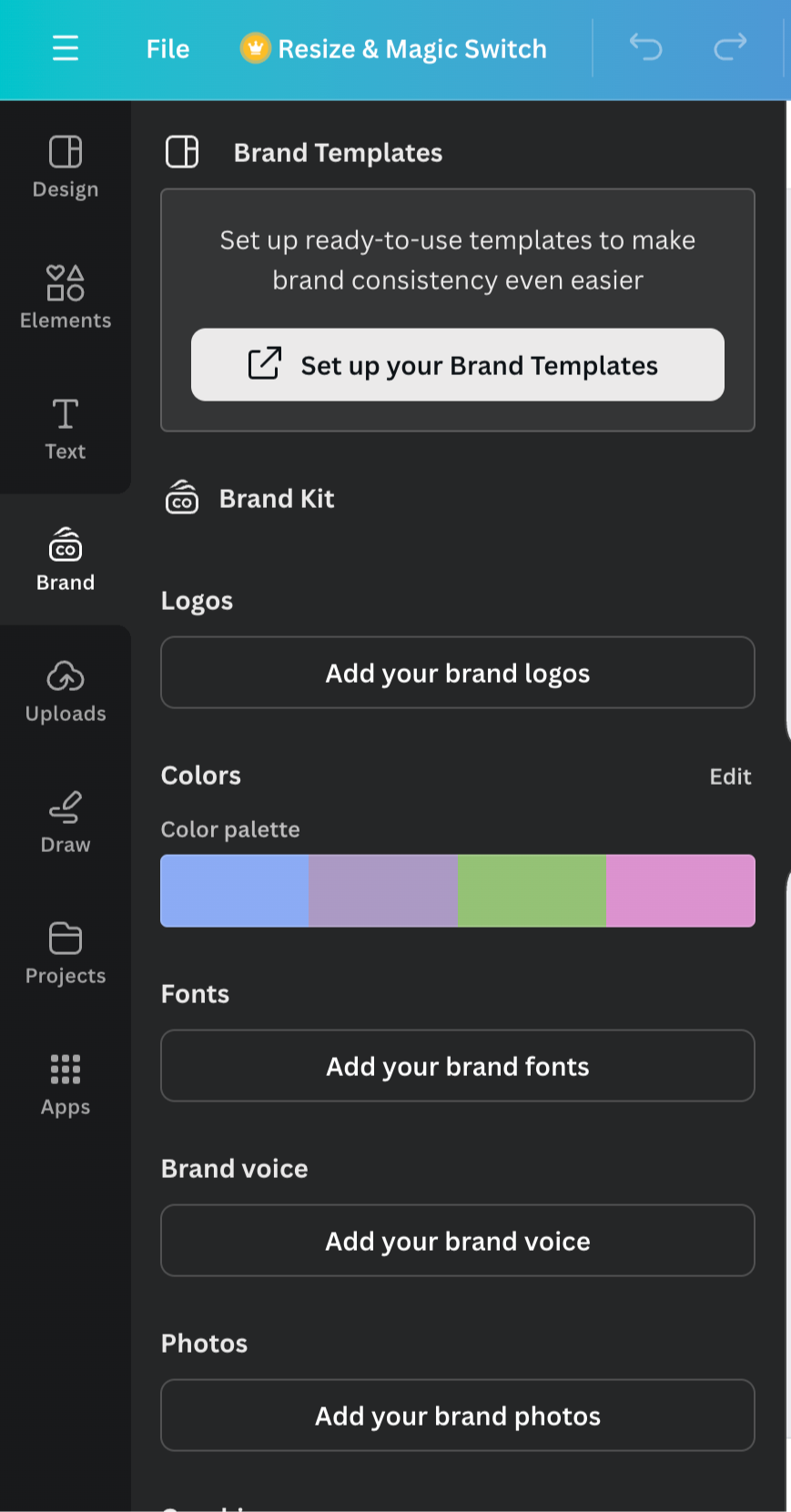
Like I said before, I’ve been having a lot of fun getting to know Canva. I feel it’s such a great solution for my clients and a easy way for us to collaborate. Adobe will still always be my favorite though!
If you have more Canva question then reach out. My social media digital course, The Social Club, has an entire module teaching you how to use canva to create you own graphics.



Comments